How to use iText with Flutter?
Overview
This guide demonstrates how to integrate iText into a Flutter application to natively generate PDFs on mobile devices.
👉 We will make use of Flutters MethodChannel class to bridge the code between Flutter, and the native Android code (Java) where iText runs.
👉 For iOS, you would need a back-end service to generate the PDFs (iText cannot run natively on iOS)
Prerequisites:
Flutter SDK (all checks in
flutter doctorshould pass)IntelliJ or Android Studio
Android device/emulator for testing (Android Device Manager)
A valid iText license
XCode (iOS Simulator) - For iOS
This is a simple Flutter application with a simple button that demonstrates the use of the iText API within a mobile application built with Flutter SDK.
Structure
lib/main.dart: Flutter UI Page with a “Generate PDF” button.Native integration via MethodChannel to call Android code (this example provides Java integration, you may use Kotlin)
MainActivity.Java(PDF logic with iText)A valid iText license
Step-by-Step Setup
lib/main.dart: The Dart code below defines a Button in Flutter UI that calls native Android methods to generate a PDF in the device’s local file system:DARTimport 'package:flutter/material.dart'; import 'package:flutter/services.dart'; void main() => runApp(MyApp()); class MyApp extends StatelessWidget { static const platform = MethodChannel('flutter_pdf'); Future<void> _generatePdf() async { try { final path = await platform.invokeMethod<String>('generatePdf'); print('PDF created at: $path'); _showDialog(path!); } catch (e) { print('Error: $e'); } } void _showDialog(String path) { WidgetsBinding.instance.addPostFrameCallback((_) { showDialog( context: navigatorKey.currentContext!, builder: (_) => AlertDialog( title: Text("PDF Generated"), content: Text("Saved at:\n$path"), actions: [ TextButton(child: Text("OK"), onPressed: () => Navigator.pop(navigatorKey.currentContext!)) ], ), ); }); } static final navigatorKey = GlobalKey<NavigatorState>(); @override Widget build(BuildContext context) { return MaterialApp( navigatorKey: navigatorKey, home: Scaffold( appBar: AppBar(title: Text("Flutter iText integration")), body: Center( child: ElevatedButton( onPressed: _generatePdf, child: Text("Generate PDF"), ), ), ), ); } }Adding iText dependencies & depository config
👉 We need to first configure the iText dependencies, before we can move to Step 3 to write some code to perform iText operations.
To add repository link:
Path:android/build.gradleand then add:CODEallprojects { repositories { google() mavenCentral() maven { url = uri("https://repo.itextsupport.com/releases") } } }To add dependencies:
Path:android/app/build.gradleand then add:CODEdependencies { implementation ("com.itextpdf:itext-core:9.2.0") }
For this project I am using Kotlin DSL but you may use Groovy as well.
Native Android code so our Flutter UI can communicate via MethodChannel to perform iText operations.
Path :android/app/src/main/java/com/example/itextdemo/MainActivity.JavaJAVAimport android.os.Bundle; import io.flutter.embedding.android.FlutterActivity; import io.flutter.plugin.common.MethodChannel; import java.io.File; import java.io.FileOutputStream; import com.itextpdf.kernel.pdf.PdfWriter; import com.itextpdf.kernel.pdf.PdfDocument; import com.itextpdf.layout.Document; import com.itextpdf.layout.element.Paragraph; public class MainActivity extends FlutterActivity { private static final String CHANNEL = "flutter_pdf"; @Override public void configureFlutterEngine(io.flutter.embedding.engine.FlutterEngine flutterEngine) { super.configureFlutterEngine(flutterEngine); new MethodChannel(flutterEngine.getDartExecutor().getBinaryMessenger(), CHANNEL) .setMethodCallHandler((call, result) -> { if (call.method.equals("generatePdf")) { try { File file = new File(getCacheDir(), "sample_01.pdf"); PdfWriter writer = new PdfWriter(new FileOutputStream(file)); PdfDocument pdf = new PdfDocument(writer); Document doc = new Document(pdf); doc.add(new Paragraph("Hello from iText and Flutter!")); doc.close(); result.success(file.getAbsolutePath()); } catch (Exception e) { result.error("PDF_ERROR", e.getMessage(), null); } } }); } }Run the application & test the PDF generation
👉 Runflutter pub getin your IDE console
👉 Start an Android emulator or connect a device
👉 Runflutter runin your IDE console to start the app
👉 Tap the Generate PDF Button in the UI → A sample PDF file will be saved to your device’s storage
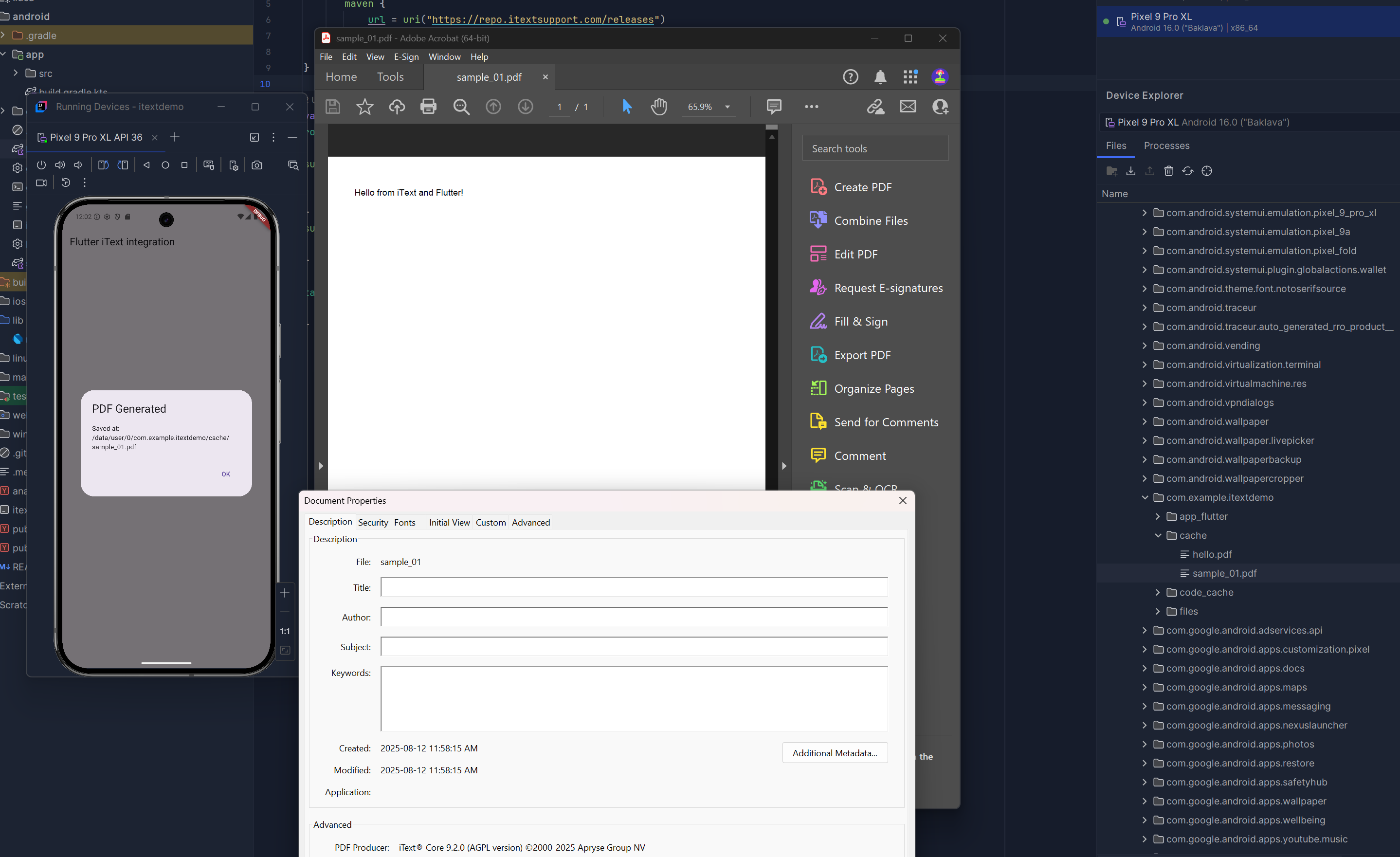
The sample generated PDF from our application
Resources
➡️ iTextdemo.zip - Zip folder with a working basic Flutter & iText integration
➡️ sample_01.pdf- A sample generated PDF
