How to use Cyrillic characters in a PDF?
Why are characters such as "?" and "?" not being recognized?
I have a problem when adding characters such as "?" or "?" while generating a PDF. I'm mostly using paragraphs for inserting some static text into my PDF report. Here is some sample code I used:
var document = new Document();
document.Open();
Paragraph p1 = new Paragraph("Testing of letters ?,?,Š,Ž,?",
new Font(Font.FontFamily.HELVETICA, 10));
document.Add(p1);The output I get when the PDF file is generated, looks like this: "Testing of letters ,,Š,Ž,?" For some reason iTextSharp doesn't seem to recognize these letters such as "?" and "?".
Posted on StackOverflow on Oct 29, 2014 by perkes456
THE PROBLEM:
First of all, you don't seem to be talking about Cyrillic characters, but about central and eastern European languages that use Latin script. Take a look at the difference between code page 1250 (https://en.wikipedia.org/wiki/Windows-1250) and code page 1251 (https://en.wikipedia.org/wiki/Windows-1251) to understand what I mean.
Second observation. You are writing code that contains special characters:
"Testing of letters ?,?,Š,Ž,?"That is a bad practice. Code files are stored as plain text and can be saved using different encodings. An accidental switch from encoding (for instance: by uploading it to a versioning system that uses a different encoding), can seriously damage the content of your file. You should write code that doesn't contain special characters, but that use a different notations. For instance:
"Testing of letters \u010c,\u0106,\u0160,\u017d,\u0110"This will also make sure that the content doesn't get altered when compiling the code using a compiler that expects a different encoding.
Your third mistake is that you assume that Helvetica is a font that knows how to draw these glyphs. That is a false assumption. You should use a font file such as Arial.ttf (or pick any other font that knows how to draw those glyphs).
Your fourth mistake is that you do not embed the font. Suppose that you use a font you have on your local machine and that is able to draw the special glyphs, then you will be able to read the text on your local machine. However, somebody who receives your file, but doesn't have the font you used on his local machine may not be able to read the document correctly.
Your fifth mistake is that you didn't define an encoding when using the font (this is related to your second mistake, but it's different).
THE SOLUTION:
I have written a small example called CzechExample so that the result looks like this:
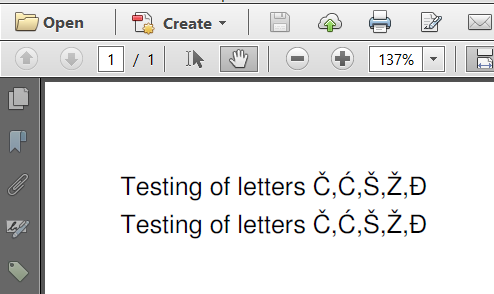
Czech characters in a PDF
I have added the same text twice, but using a different encoding:
public static final String FONT = "./src/test/resources/font/FreeSans.ttf";
protected void manipulatePdf(String dest) throws Exception {
PdfDocument pdfDoc = new PdfDocument(new PdfWriter(dest));
Document doc = new Document(pdfDoc);
PdfFont f1 = PdfFontFactory.createFont(FONT, "Cp1250", true);
Paragraph p1 = new Paragraph("Testing of letters \u010c,\u0106,\u0160,\u017d,\u0110").setFont(f1);
doc.add(p1);
PdfFont f2 = PdfFontFactory.createFont(FONT, "Identity-H", true);
Paragraph p2 = new Paragraph("Testing of letters \u010c,\u0106,\u0160,\u017d,\u0110").setFont(f2);
doc.add(p2);
doc.close();
}To avoid your third mistake, I used the font FreeSans.ttf instead of Helvetica. You can choose any other font as long as it supports the characters you want to use.
To avoid your fourth mistake, I have set the embedded parameter to true.
As for your fifth mistake, I introduced two different approaches.
In the first case, I told iText to use code page 1250.
PdfFont f1 = PdfFontFactory.createFont(FONT, "Cp1250", true);This will embed the font as a simple font into the PDF, meaning that each character in your String will be represented using a single byte. The advantage of this approach is simplicity; the disadvantage is that you shouldn't start mixing code pages. For instance: this line won't work for Cyrillic glyphs because you need "Cp1251" for Cyrillic.
In the second case, I told iText to use Unicode for horizontal writing:
PdfFont f2 = PdfFontFactory.createFont(FONT, "Identity-H", true);This will embed the font as a composite font into the PDF, meaning that each character in your String will be represented using more than one byte. The advantage of this approach is that it is the recommended approach in the newer PDF standards (e.g. PDF/A, PDF/UA), and that you can mix Cyrillic with Latin, Chinese with Japanese, etc... The disadvantage is that you create more bytes, but that effect is limited by the fact that content streams are compressed anyway.
When I decompress the content stream for the text in the sample PDF, I see the following PDF syntax:
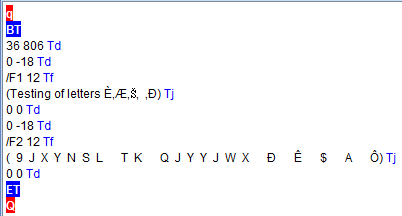
How double-byte characters are stored inside a PDF
As I explained, single bytes are used to store the text of the first line. Double bytes are used to store the text of the second line. You may be surprised that these characters look OK on the outside (when looking at the text in Adobe Reader), but don't correspond with what you see on the inside (when looking at the second screen shot), but that's how it works.
CONCLUSION:
Many people think that creating PDF is trivial, and that tools for creating PDF should be a commodity. In reality, it's not always that simple ;-)
##GITHUB:https://github.com/itext/i7js-examples/blob/develop/src/main/java/com/itextpdf/samples/sandbox/fonts/CzechExample.java##
C#
##GITHUB:https://github.com/itext/itext-publications-samples-dotnet/blob/master/itext/itext.samples/itext/samples/sandbox/fonts/CzechExample.cs##
Click How to use Cyrillic characters in a PDF? if you want to see how to answer this question in iText 5.
Support for Cyrillic is built into iText Core, in addition to support for the Western (Latin), Chinese, Japanese, and Korean (CJK), and Greek, Armenian, and Georgian alphabets. However, for extended support for alphabets such as Arabic, Hebrew, Hindi, Thai, and many others in PDF documents, you will need the pdfCalligraph add-on for iText Core.
In addition to transparent support for these complex writing systems in PDF documents, pdfCalligraph also enables the correct rendering, alignment, and kerning of glyphs and ligatures. The resulting documents are fully searchable, and text can be extracted and processed - even for writing systems using compound characters.
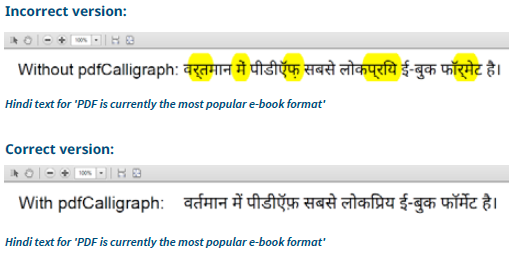
A comparison of text rendered with and without pdfCalligraph
See the pdfCalligraph product page for more information, and the complete list of currently supported writing systems.
