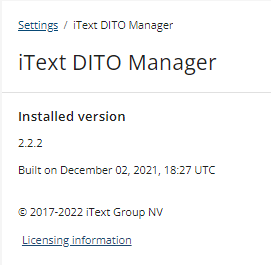iText DITO - Settings Overview
Workspace Configuration
Workspace description
General Settings:
This is where users will be able to set/change their workspace's name and alias which is used to access their workspace through a URL. In addition, they can set the time zone for their account which will be used as the reference point for when an item is created or modified.

Advanced Settings:
When you select 'Import Template' a window will pop up allowing you to import a .dito file (legacy template project) to your workspace.
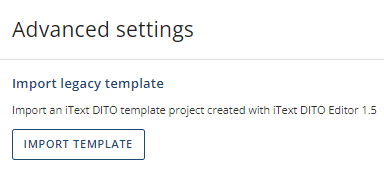
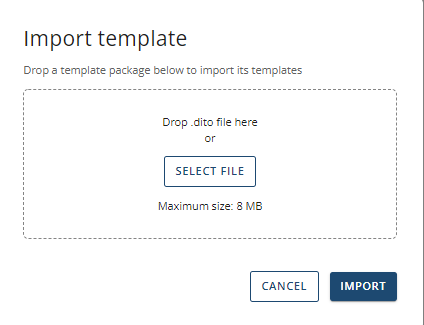
You can also allow for a template to be exported to a .dito file which then can be used by the iText DITO native Java SDK to generate PDFs.
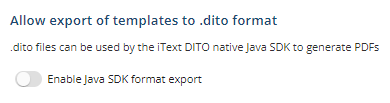
Enabling the "Require version comment" function will make it a requirement for users to comment on the changes that are made in their templates, resources, and data collections. This helps keep track of each version in case there's a need to roll back to a previous version.
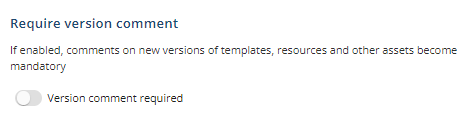
Subscription
Subscription Plan
This tab displays your current subscription (license), detailing the type of license, renewal date, and the volume count of your plan.
You can also load another license file in case the current one is near the end of its plan.
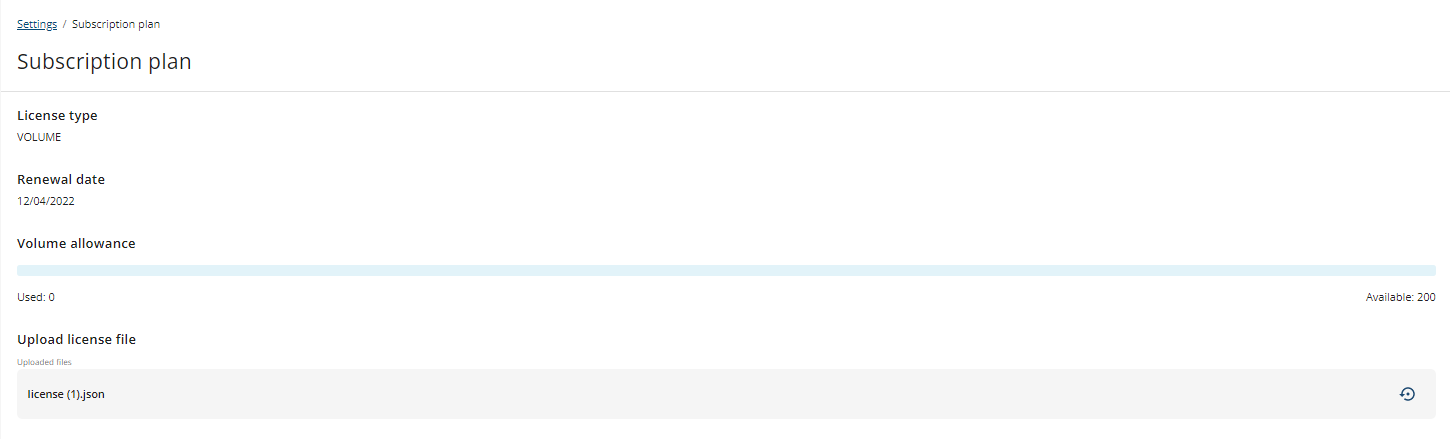
Users
Users List
A list of the users currently working on this account will be shown in this tab.
You can also add a user to the account on this page, and assign it one of the security roles that are used in your own workspace.
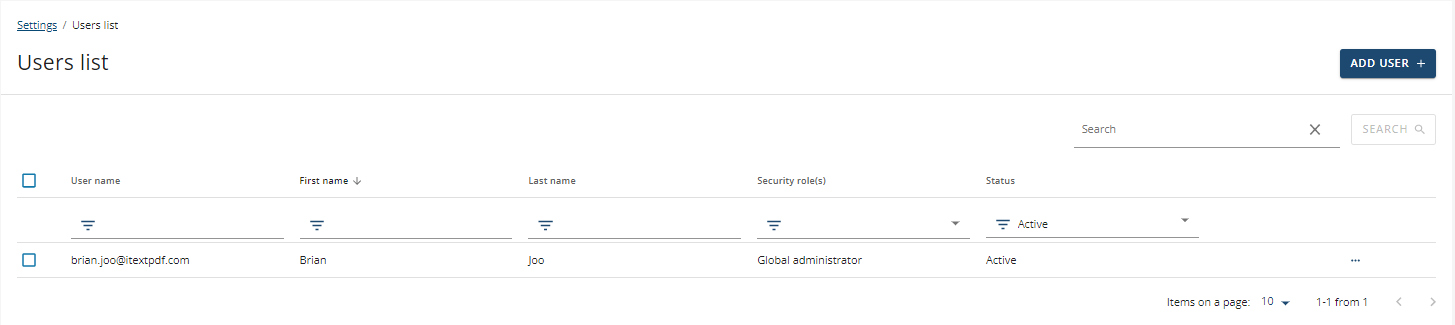
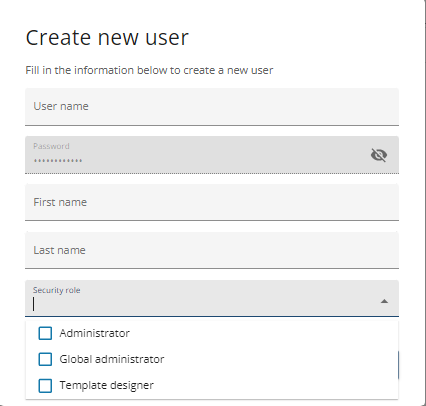
Security Roles
A list of the security roles currently available can be seen in this tab, as well as the list of users that are currently assigned to a security role.
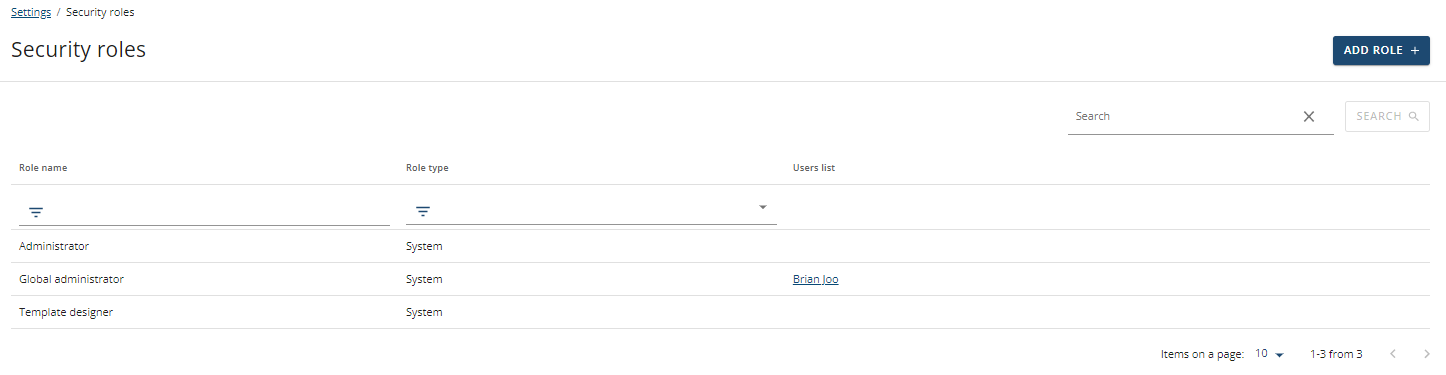
You can also add a security role, by first creating a name for the role and then selecting which permissions users with this role will be granted access to.
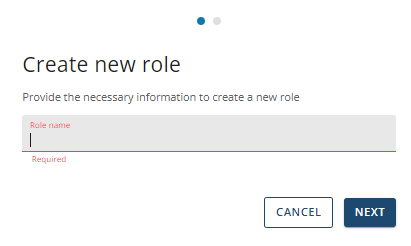
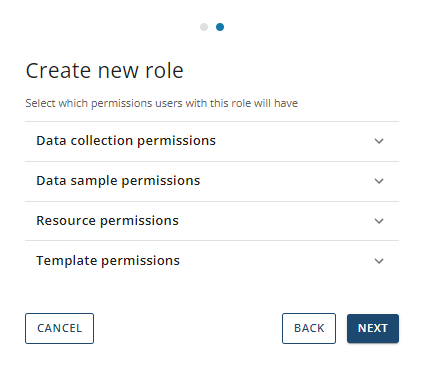
Instances
API Instances
You will be able to see the list of instances that have been connected to the workspace, and you will also be able to disconnect an instance by clicking the ellipsis on the right-hand side.
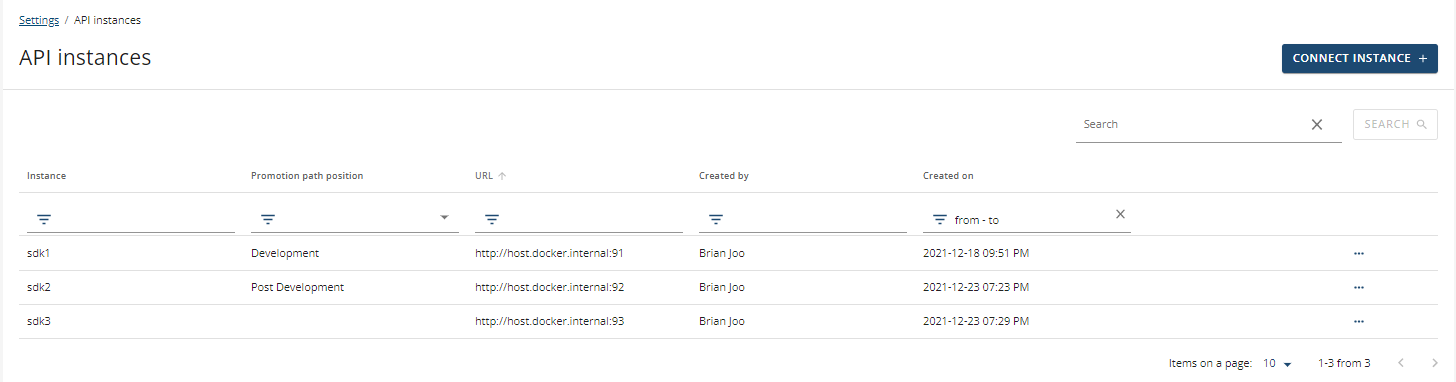
When you connect an instance you will need to provide a name and the instance API URL. You can also connect multiple instances at once.
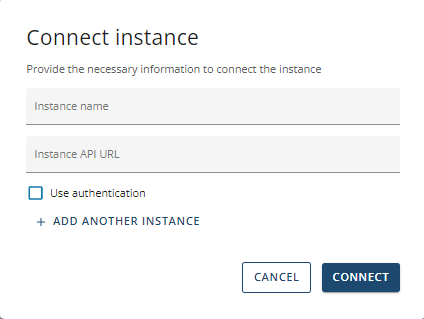
Promotion Path
This page is where you can build out your own unique workspace's promotion path by adding multiple stages. Each stage is connected to an instance and one stage can contain multiple instances.
You can promote your templates along the different stages of your promotion path. As you do so, the templates are automatically deployed to the connected SDK instance.
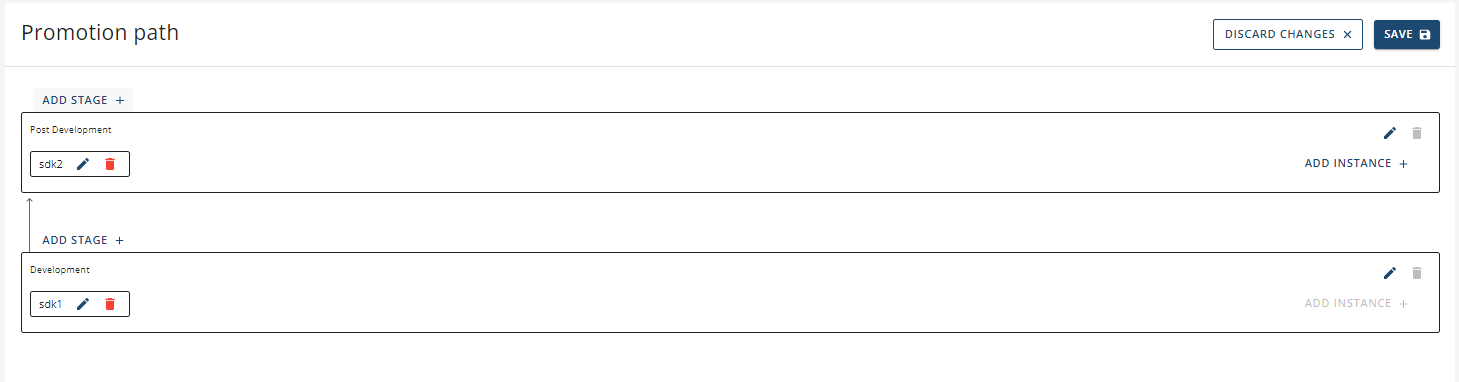
Personal Settings
User Profile
Information about the selected User can be seen on this page, including the username (email), security role and the name of the user.
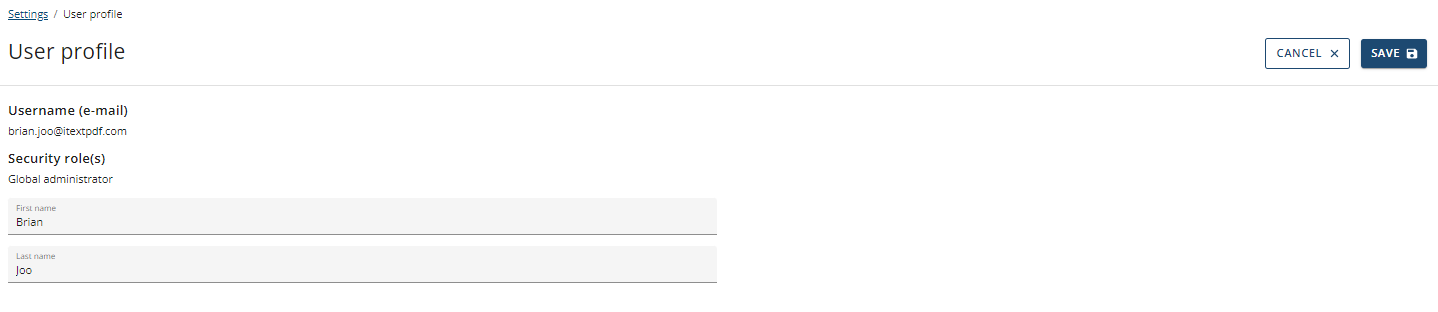
Password Reset
You can also change the password used to sign into the account.

About
iText DITO Manager
The current version of the iText DITO Manager being used can be seen on this page; you can also see more details about the licensing information.