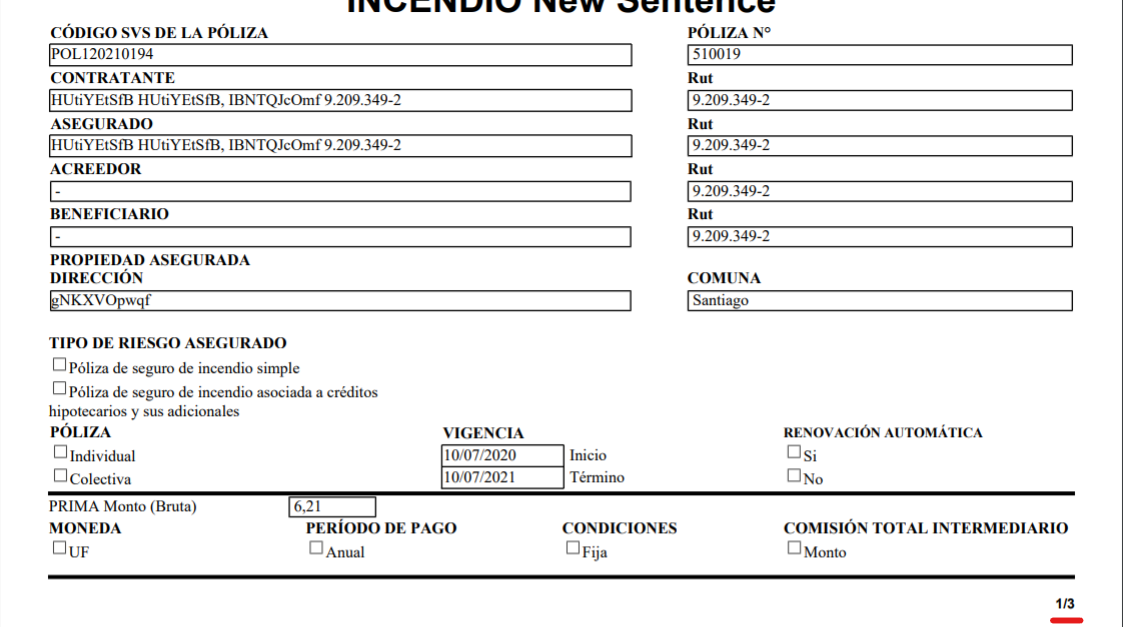iText DITO - Page Numbers
Inserting Page Numbers
To insert a page number, locate the page number icon "{{#}}" in the command bar above the editing canvas.
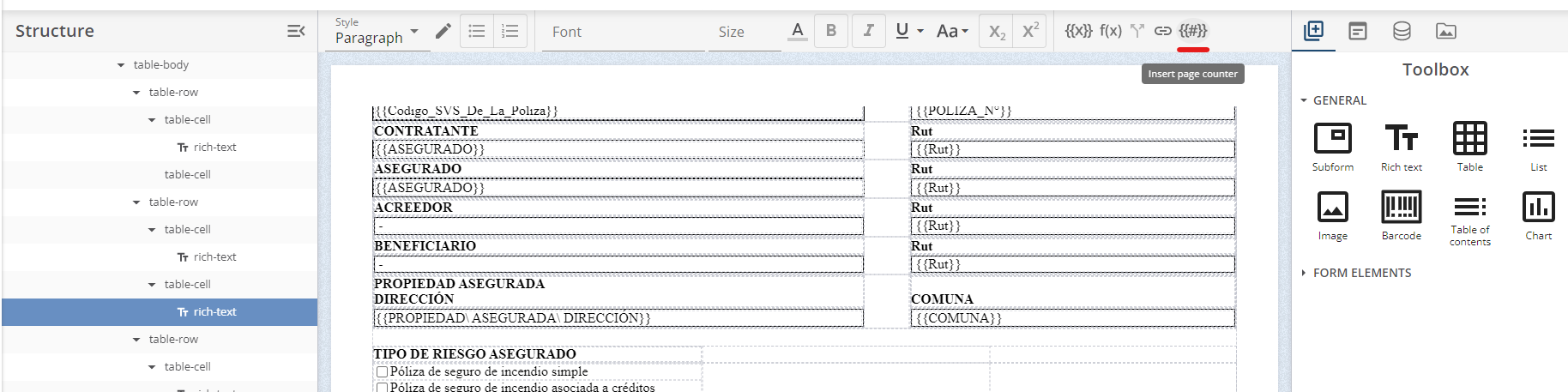
After you insert the page counter and select it within your actual templates, you will be able to select the page counter type under 'Properties.'
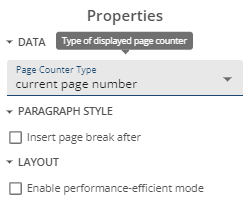
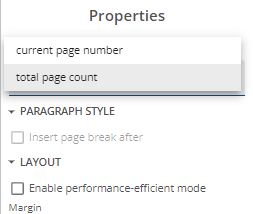
You can also select whether you want the page counter to display the current page number, or if you want it to display the total amount of pages in the document.
Additionally, you can insert two page numbers (one being the current page number, and the other being the total page count) and separate them with '/' symbol:
Ex. {{#}}/{{#}}
This way you can display both the current page and the total pages together, as shown in the example below.