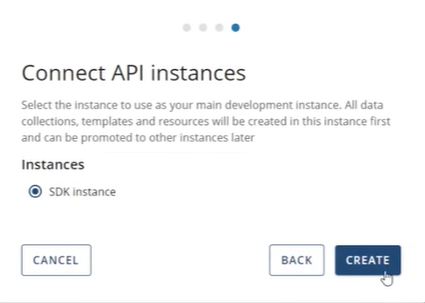Initializing iText DITO Manager
The very first time a user with the global administrator role opens iText DITO Manager after it has been deployed, an intialization wizard pops up.
Open iText DITO Manager
Navigate to the URL that hosts iText DITO Manager, as set up during the deployment process. Log into the application with the global administrator credentials which can be retrieved in the Environment Configuration File (.env).
Once logged in, an initialization wizard will open to set up your workspace.
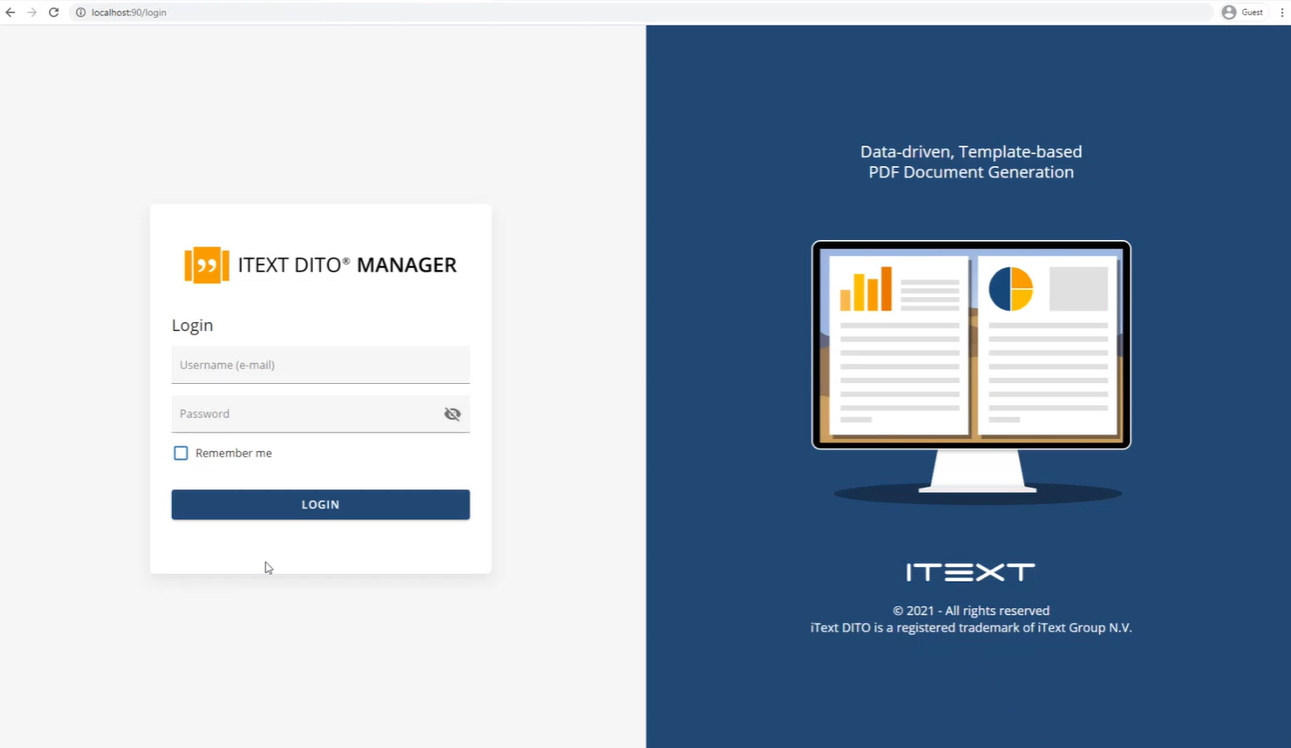
Initialize Your Workspace
Step 1: Choose a Name for Your Workspace
In the first step you choose a name for your workspace and select the time zone you are in. This time zone will be used for all creation and modification dates in the user interface. You can change these settings at any time in the settings are.
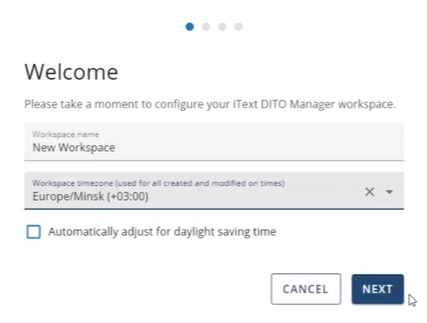
Step 2: Upload License File
You will need a valid license file to use iText DITO Manager. Use the same license file you uploaded in the config folder of your SDK/API instance.
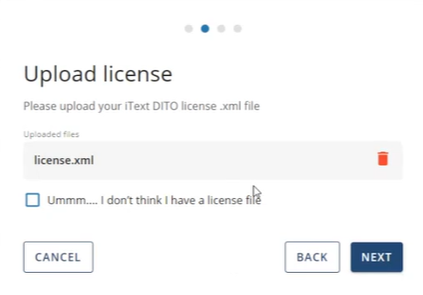
Step 3: Connect One or More SDK/API Instances
In the instance connection wizard you have to specify the URL of the SDK/API instance you want to connect to the Manager.
In case this SDK/API instance is hosted outside of your local host environment, just type the normal domain name / IP address and (optionally) port number where the SDK/API is exposed, e.g. http://sdk.domain.com:8080 or http://10.20.30.40 . Note that if you host your SDK/API via secure HTTPS protocol, you have to provide https:// schema accordingly.
In case you host your SDK/API instance at the same local host environment where DITO Manager is hosted, you need to make sure that the DITO Manager Docker container resolves the host address and port of your SDK/API instance. In case you are using Windows or Mac, starting from Docker 18.03 and above you can access your host using host.docker.internal DNS name, so id your SDK/API instance is available at your host port number 8080, the address you will have to type into the wizard would be http://host.docker.internal:8080 . The alternative way is to modify your application file (docker-compose.yml) to include the following definition for your DITO Manager Backend container:
|
This will allow you to use http://host.docker.internal:8080 address in the same fashion.
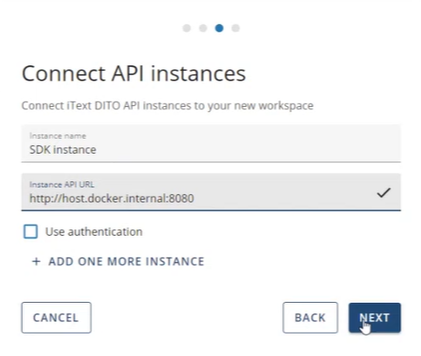
Ultimately, select one of the SDK/API instances you connected to be the main development instance. All of the templates and template dependencies you create will be initially deployed in this instance. If you add more than one instance, you can set up a promotion path.