How to generate PDF/UA compliant PDFs?
PDF/UA (PDF/Universal Accessibility) or ISO14289 is the international standard for accessible PDF technology. It is a specification that sets a number of requirements PDF documents must meet to ensure that assistive technology (such as screen readers or magnifiers) can work optimally with the document. Documents that meet the PDF/UA standard comply with WCAG2.0, Section 508, ADA and similar standards and policies.
In iText DITO you can indicate in the template settings that you aim to let the resulting documents comply with the PDF/UA standard. This setting activates the PDF/UA compliance assistant, which will help you achieve compliance through a range of property settings and validation checks. To open the template settings panel, click the gear icon of your active template in the Templates panel.
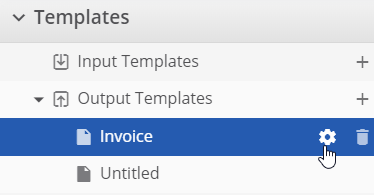
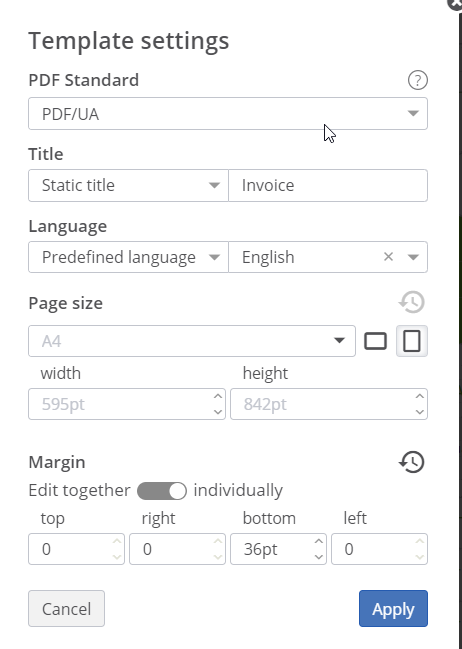
Producing PDF/UA compliant documents imposes additional requirements. iText DITO will automatically validate your template against PDF/UA requirements where possible and suggest actions to make your template comply.
Content descriptions for all images (and image-like elements like barcodes) must be specified. The description can be set via the "Alternative description" property.
Descriptions of all textual hyperlink targets must be specified. The description can be set via the "Link alternative description" property.
A document title must be specified. The title can be set in the Template Settings.
A default document language must be specified. It should be the natural language in which the title and the majority of content is written. The language can be set in the Template Settings.
Semantic row and column headers must be tagged as such in tables. You can do this from the toolbar when a cell/row/column is selected.
Semantic document headings must be tagged as such. You can do this from the toolbar while editing rich text elements. By default all rich text is treated as a paragraph, but it can be changed to Heading 1-6. You should use heading levels consecutively, e.g. the first heading is always Heading 1, and there are no gaps in a descending heading sequence.
If the template violates one or more of these requirements a warning panel at the bottom of the screen will guide you to address these issues one by one.
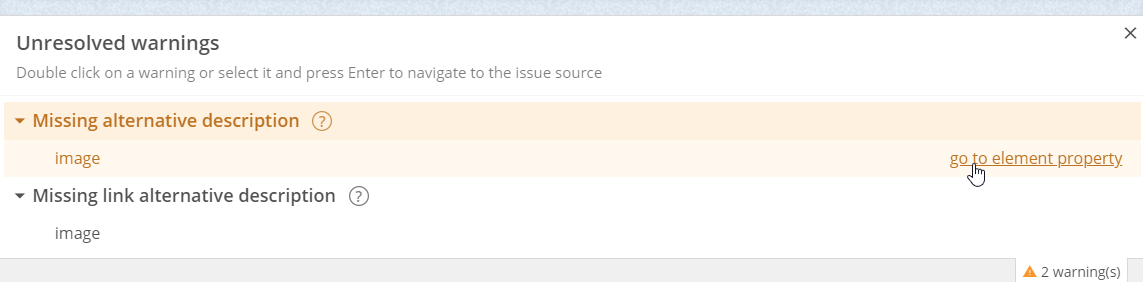
Not all PDF/UA requirements can be automatically validated, so human intervention will still be necessary to fully guarantee PDF/UA compliance. For more details and for a full description of the?ISO 14289 specification, please visit the ISO website.
