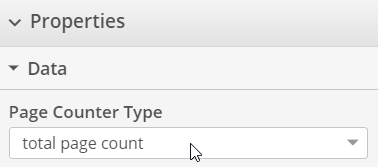Headers, Footers and Page Numbers
You can insert a header and footer in iText DITO that will be repeated on every page of the generated document. You can also insert a page number on each page and the total page count of the generated document.
Inserting a Header
To insert a header, click the Header icon in the toolbox.
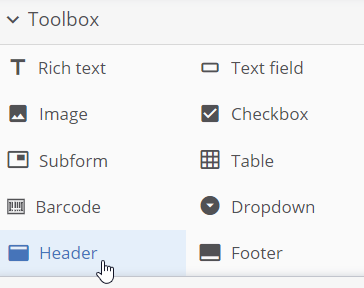
The header will be displayed at the top of the editing canvas. and you can start adding other elements to it, like tables, images and rich text elements.
Inserting a Footer
To insert a footer, click the Footer icon in the toolbox.
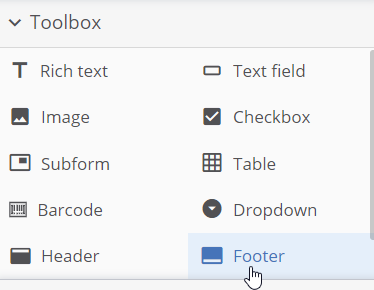
The footer will be displayed at the bottom of the editing canvas. and you can start adding other elements to it, like tables, images and rich text elements.
Inserting Page Numbers
To insert a page number, locate the page number icon in the command bar above the editing canvas. Note that it may be under the ellipsis.
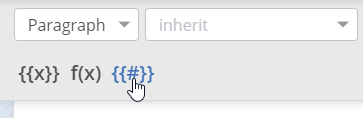
To insert the number of the current page, set the Page Counter Type to current page number.
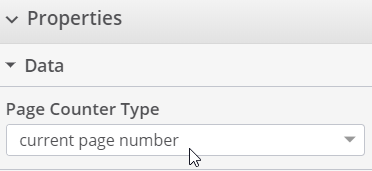
To insert the total number of pages in the document, set the Page Counter Type to total page count.